Contribute to this page on GitHub
Using LiquidLauncher
We recommend using LiquidLauncher to install LiquidBounce. It is a custom Minecraft launcher we designed speficially to make installing and updating our client as straightforward as possible. Simply download the version for your respective operating system from the downloads page on our website and install it. After the installation, you should find a new shortcut on your desktop (on Windows only) and in your start menu. Run it and sign in either with your Microsoft account or an offline account to get started.
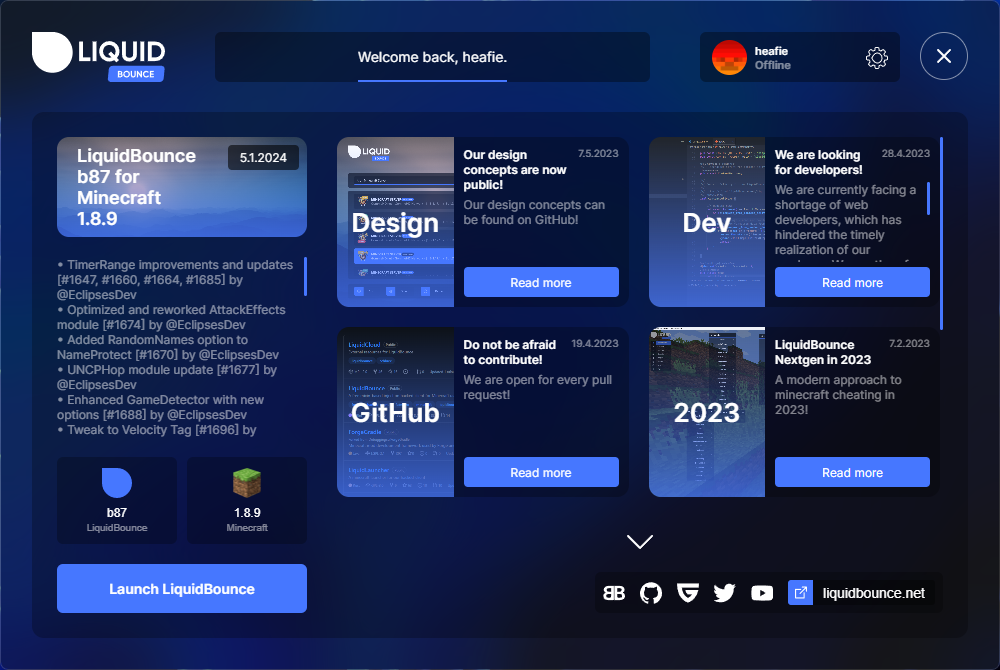
Version configuration
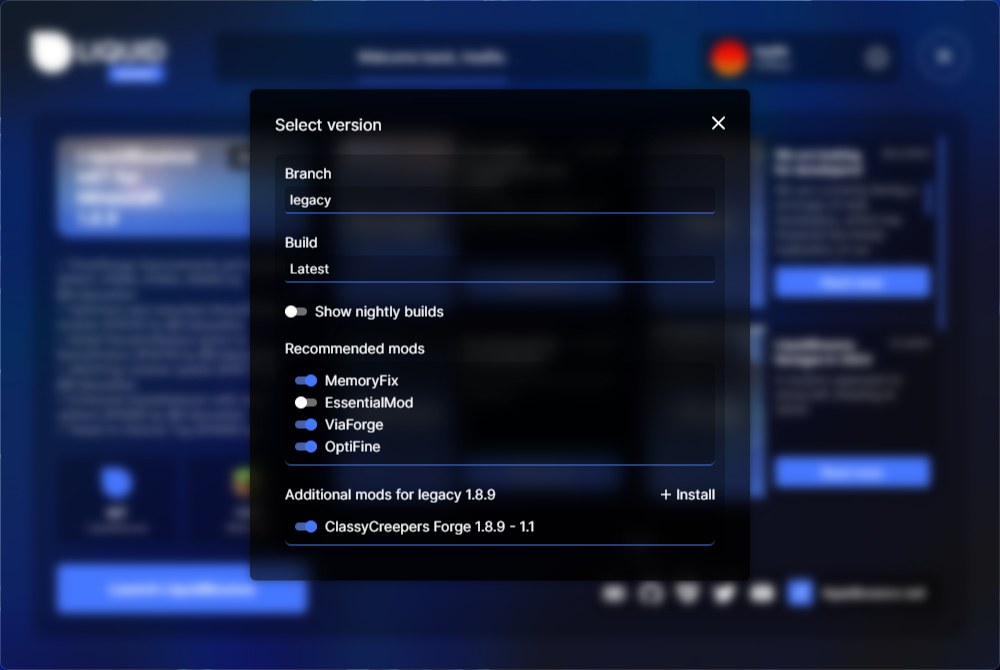
Selecting a LiquidBounce version
You can select which version of LiquidBounce you want to use by clicking either one of the buttons above the button labeled Launch LiquidBounce. Changing the Branch allows you to switch between legacy (LiquidBounce for Minecraft 1.8.9 based on Forge) and nextgen (LiquidBounce for all Minecraft versions since 1.8). By default, LiquidLauncher will install the latest version of LiquidBounce for Minecraft 1.8.9 using Forge. Although still in development, you might also want to give LiquidBounce nextgen a try.
Using nightly builds
When Show nightly builds is enabled, LiquidLauncher will allow you to select pre-release versions of LiquidBounce. These versions contain the latest changes but have not been thoroughly tested yet and therefore might also contain bugs. We recommend only using nightly builds if you know what you are doing. Most users should stick to regular releases.
Managing recommended mods
Under the Recommended mods section, you will be shown a curated list of mods that have been tested to be compatiable with LiquidBounce and might improve your experience with the client. Most of them do not alter the gameplay in any way but improve performance and security. You probably will not have to change any default values here unless you are facing issues with one of them.
Installing additional mods
LiquidLauncher allows you to install any additional mod you would like to use. Simply make sure the mod you want to install is compatible with the version of Minecraft and LiquidBounce you are intending to play on. By pressing the Install button, you can select a mod from your computer to install. Once a mod has been installed, it will be automatically applied when the game is launched. You can also disable a mod or delete it entirely if you do not want to use it anymore. Popular sources for third-party mods are Modrinth and CurseForge.
Please be aware that additional mods have to be installed for every Minecraft version seperately.
We also have a video on our YouTube channel showing you how to install additional mods.