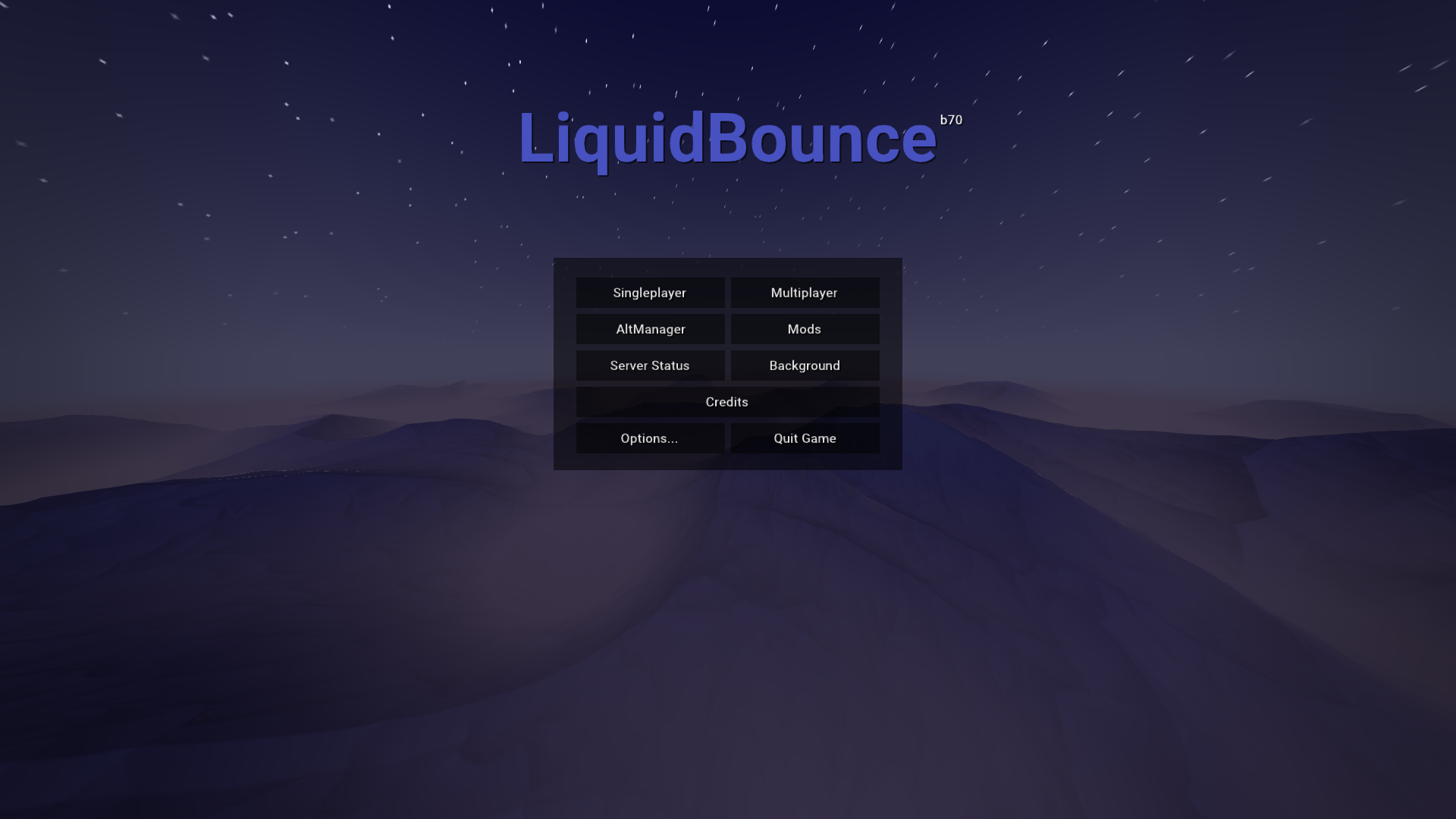Contribute to this page on GitHub
Warning
This tutorial will guide you through the process of installing LiquidBounce manually. For most users, it is recommended to use LiquidLauncher instead. You can download it here. For more information on LiquidLauncher, click here.
How to install LiquidBounce manually
This tutorial will guide you through the manual installation of LiquidBounce. We assume that you already have Minecraft installed and are using the official Minecraft launcher made by Mojang. If the latter is not the case, certain steps of this tutorial may differ slightly for you.
Installing LiquidBounce nextgen (Fabric)
LiquidBounce Nextgen is our most recent client with active development. It is based on 1.21.4, but compatible with all Minecraft versions and features a modern user interface, improved performance and enhanced modules. To install it manually, follow the instructions below.
- Download and install the latest version of the Fabric mod loader on your system.
- Run the Minecraft launcher, switch to the Installations tab, hover over the profile the Fabric installer just created and press the directory icon that appeared to the right of the button labeled Play. This will open the Minecraft installation directory in your file explorer.
- If you do not see a folder called mods, create it.
- Download the the latest version of LiquidBounce nextgen found under the section labeled Manual Installation (Press Show nightly builds to see pre-releases).
- Extract the jar file from the archive you just downloaded to the mods directory.
- Download Fabric API and Fabric Language Kotlin and place them in the mods directory as well.
- Launch Fabric by selecting the corresponding profile inside the launcher and pressing Play. If everything worked out, LiquidBounce should now be installed!
Installing recommended mods
The following list contains various mods we highly recommend installing alongside LiquidBounce. They can be installed by simply downloading them and copying them to the mods folder just like you did with LiquidBounce itself.
- Sodium to massively improve performance.
- ViaFabricPlus allows you to connect to all servers running Minecraft 1.7 and above.
- No Chat Reports to prevent other players from reporting your chat messages.
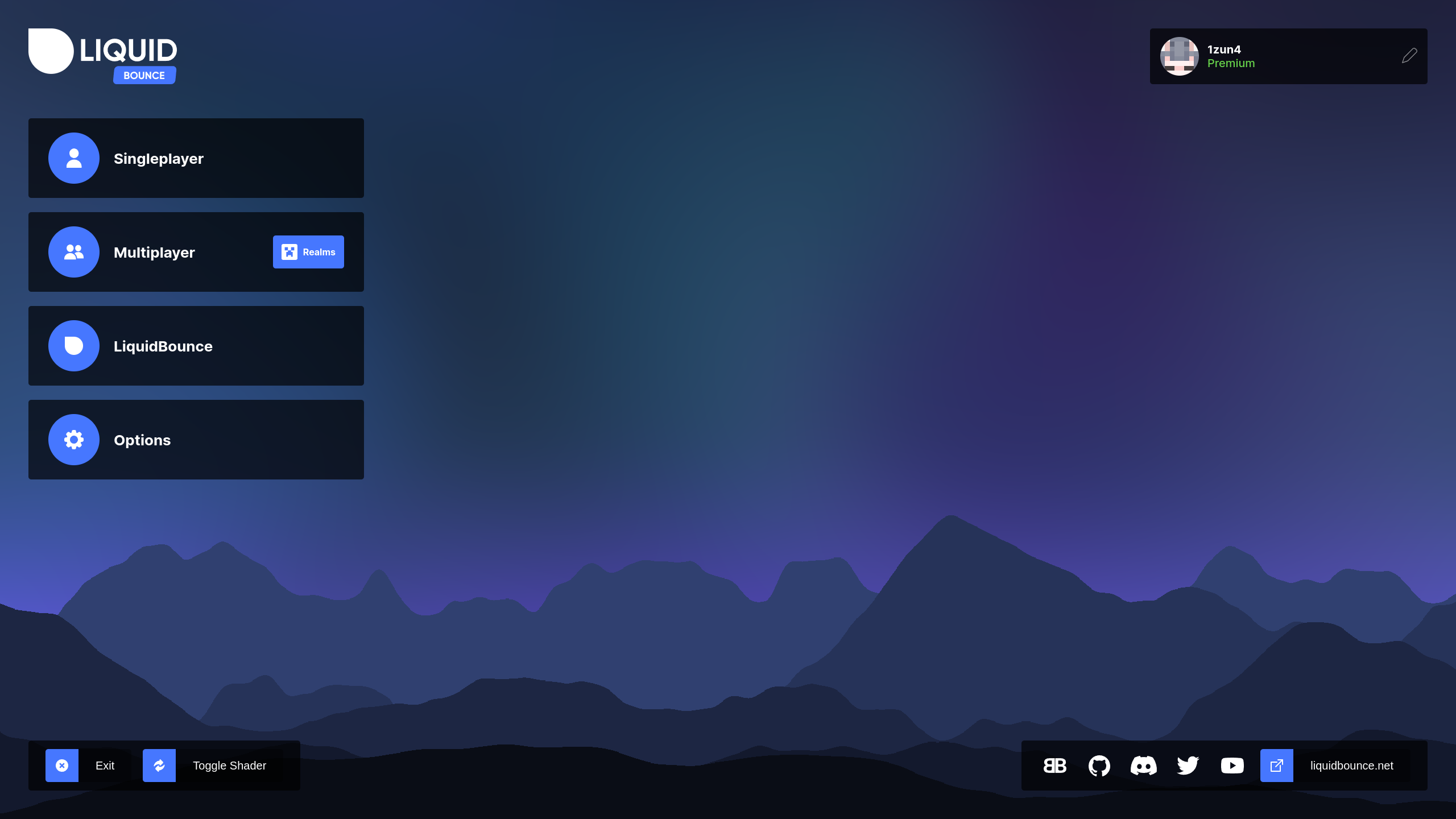
Installing LiquidBounce legacy (Forge)
LiquidBounce for Minecraft legacy is based on Forge and available for Minecraft 1.8.9 and 1.12.2. Please follow the instructions below to install it manually. We also have a video on installing LiquidBounce legacy on our YouTube channel.
LiquidBounce for Minecraft 1.8.9
- Download and install the latest version of the Forge mod loader for Minecraft 1.8.9.
- Run the Minecraft launcher, switch to the Installations tab, hover over the profile the Forge installer just created and press the directory icon that appeared to the right of the button labeled Play. This will the Minecraft installation directory in your file explorer.
- If you do not see a folder called mods, create it.
- Download the latest version of LiquidBounce for Minecraft 1.8.9 and open it.
- Extract the file called LiquidBounce1.8.9.jar to the mods folder.
- Launch Forge by selecting the corresponding profile inside the launcher and pressing Play. If everything worked out, LiquidBounce should now be installed!
LiquidBounce for Minecraft 1.12.2
- Download and install the latest version of the Forge mod loader for Minecraft 1.12.2.
- Run the Minecraft launcher, switch to the Installations tab, hover over the profile the Forge installer just created and press the directory icon that appeared to the right of the button labeled Play. This will the Minecraft installation directory in your file explorer.
- If you do not see a folder called mods, create it.
- Download the latest version of LiquidBounce for Minecraft 1.12.2 and open it.
- Extract the file called LiquidBounce1.12.2.jar to the mods folder.
- Launch Forge by selecting the corresponding profile inside the launcher and pressing Play. If everything worked out, LiquidBounce should now be installed!
Installing OptiFine
Theoretically, the installation of OptiFine is optional but it's highly recommended to install it alongside LiquidBounce to improve performance. Simply follow these steps to install it.
- Make sure Minecraft is closed.
- Download the latest version of OptiFine for either Minecraft 1.8.9 or 1.12.2 respectively. (Press Show all versions.)
- Copy the downloaded jar file to the same mods folder where you also placed the LiquidBounce jar file.
- Launch Forge again. To make sure, OptiFine is installed properly, open the video settings and verify that it says OptiFine in the bottom left corner.